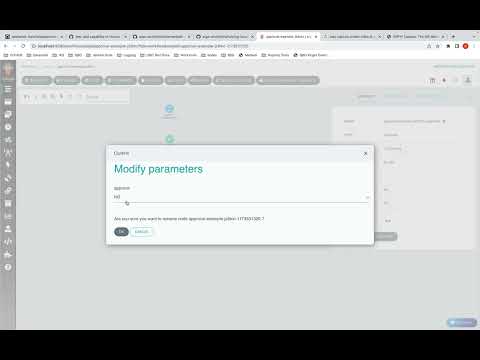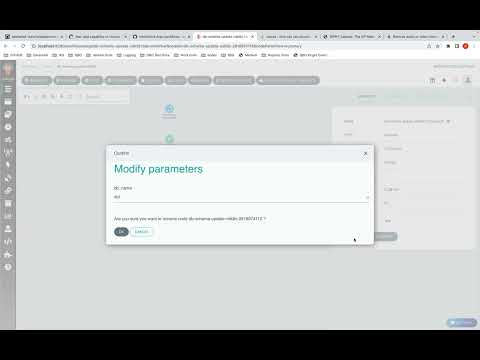Intermediate Parameters¶
v3.4 and after
Traditionally, Argo workflows has supported input parameters from UI only when the workflow starts, and after that, it's pretty much on autopilot. But, there are a lot of use cases where human interaction is required.
This interaction is in the form of providing input text in the middle of the workflow, choosing from a dropdown of the options which a workflow step itself is intelligently generating.
A similar feature which you can see in jenkins is pipeline-input-step
Example use cases include:
- A human approval before doing something in production environment.
- Programmatic generation of a list of inputs from which the user chooses. Choosing from a list of available databases which the workflow itself is generating.
This feature is achieved via suspend template.
The workflow will pause at a Suspend node, and user will be able to update parameters using fields type text or dropdown.
Intermediate Parameters Approval Example¶
- The below example shows static enum values
approvalstep. - The user will be able to choose between
[YES, NO]which will be used in subsequent steps.
entrypoint: cicd-pipeline
templates:
- name: cicd-pipeline
steps:
- - name: deploy-pre-prod
template: deploy
- - name: approval
template: approval
- - name: deploy-prod
template: deploy
when: '{{steps.approval.outputs.parameters.approve}} == YES'
- name: approval
suspend: {}
inputs:
parameters:
- name: approve
default: 'NO'
enum:
- 'YES'
- 'NO'
outputs:
parameters:
- name: approve
valueFrom:
supplied: {}
- name: deploy
container:
image: 'argoproj/argosay:v2'
command:
- /argosay
args:
- echo
- deploying
Intermediate Parameters DB Schema Update Example¶
- The below example shows programmatic generation of
enumvalues. - The
generate-db-listtemplate generates an output calleddb_list. - This output is of type
json. - Since this
jsonhas akeycalledenum, with an array of options, the UI will parse this and display it as a dropdown. - The output can be any string also, in which case the UI will display it as a text field. Which the user can later edit.
entrypoint: db-schema-update
templates:
- name: db-schema-update
steps:
- - name: generate-db-list
template: generate-db-list
- - name: choose-db
template: choose-db
arguments:
parameters:
- name: db_name
value: '{{steps.generate-db-list.outputs.parameters.db_list}}'
- - name: update-schema
template: update-schema
arguments:
parameters:
- name: db_name
value: '{{steps.choose-db.outputs.parameters.db_name}}'
- name: generate-db-list
outputs:
parameters:
- name: db_list
valueFrom:
path: /tmp/db_list.txt
container:
name: main
image: 'argoproj/argosay:v2'
command:
- sh
- '-c'
args:
- >-
echo "{\"enum\": [\"db1\", \"db2\", \"db3\"]}" | tee /tmp/db_list.txt
- name: choose-db
inputs:
parameters:
- name: db_name
outputs:
parameters:
- name: db_name
valueFrom:
supplied: {}
suspend: {}
- name: update-schema
inputs:
parameters:
- name: db_name
container:
name: main
image: 'argoproj/argosay:v2'
command:
- sh
- '-c'
args:
- echo Updating DB {{inputs.parameters.db_name}}
Some Important Details¶
- The suspended node should have the SAME parameters defined in
inputs.parametersandoutputs.parameters. - All the output parameters in the suspended node should have
valueFrom.supplied: {} - The selected values will be available at
<SUSPENDED_NODE>.outputs.parameters.<PARAMETER_NAME>